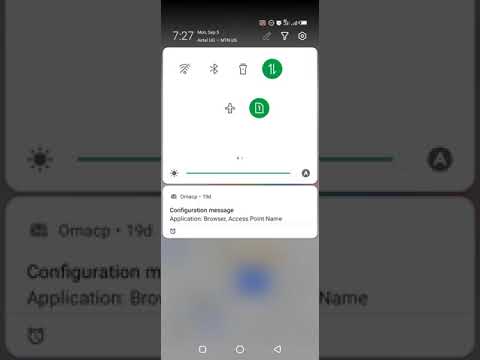Uh it’s a monday morning, ladies and gentlemen, uh my name is julius carbande and basically, today uh. We want to continue with the lesson number three all right. We want to continue with the lesson number three and i want to discuss all right today. I remember we said in our previous video uh how to uh how to look for a downward trend, but this time around, we want to make the looking for the downward trend much more easier.
So what i’m going to do? We are going to come down here. All right we’re going to come down here, uh tap on the plus sign tap on the plus sign right, we’re going to tap on the plus sign and after tapping the plus sign, fx indicators, and we are going to go to technical. We are going to go to tech, inico and type in a b c d v, one right, a b c d v, one.
That is the indicator. Hope you see it it’s this one here, it’s the name of the indicator to help us discover the downward trend. All right and we’re gon na use this all right, so so we tap on the star first, then we tap on it once all right and there we go.
Ladies and gentlemen, this indicator helps us discover the higher high and the lower low all right. So when i talk about the higher high, i mean this area here is the higher high and this one here is the lower low higher high lower low higher high lower low higher high low hello, all right, okay, now uh that we are done now. This helps us discover what you call a downward trend.
So if you are not good in drawing the trend line, you can use that, although i can still pick my my trend line, touch the highest point in this area and also the lowest point. I could still pick that it is still fine. This is okay, although the low alloy is here right, so my goal is just discover a downward trend all right, so we use that in this example.
Now, after we have drawn our trend line, we are now going to go to our next lesson. So next lesson is to go through the settings of the indicators right so fx indicators and we are going to type in the word stochastic rsi. There we go, and this is our stochastic rsi. Now we are going to go into the settings of the stochastic risi right, so you tap on the name.
So once it comes up you tap on the name, then, when you tap on the name, you can basically see uh. There is something like a wheel, that’s where we we are trying to tap right. So we tap on that area.
That is like a wheel which is basically here. Okay, so we tap there and we got set up our indicator. So the first part of setting up our indicator is uh to look.
What are these basics? One here where you find the three you put a four here where i find the three put it to here, where you find a nine a fourteen, you put a nine and here where you find the fourteen put a nine. So that is our input, a that is our input. Yes, that is our input as simple as that simple, as that, okay now go to the style.
This is one of the hardest points. Someone permits a lot of challenges with the style, but then to make it simple for you, you bring your finger all and you touch this area here, the color only okay, that’s we are going to put our focus all through here, the colors right, so we tap On the blue on k here and we choose the blue and i will choose the blue, you, like you, see i’m doing right away. Uh then i make sure i make my opacity a hundred okay, opacity, 100 and the thickness is here all right.
So we are done with the blue. Now let us go to the next one, which is the orange the d and the d like you see, uh down here, okay down here we have a hundred and the thickness is here all right. Okay, then, where there is eight, it is eight you put 90. Then let’s go to the middle band color here all right.
Okay, so, as i take the screenshot like, you would see, uh the opacity is a hundred and the thickness is here now on the upper band. You need to choose line on the middle band, you need to choose line and on the lower band. You also choose line so also here on the on the lower band. I choose green or pasta, 100 thickness next line, and maybe you are done with the settings of the stochastic error aside, but you need to know that whenever you set, you need to save.
So there is this area here of the dots where i need to save. As default uh, then you press okay, so this is our stochastic error inside, like you see uh the stochastic si stands for relative strength index. Now it has three divisions right. I don’t know that you can see that it has three divisions.
It has the this ready line here so once the stochastic moves from here it goes then it attaches here. It is in what you call in the overbought overbought. It means this coin has been overbought is in the overbought area, okay, but once the stochastic now move from up here, then it comes down here.
Then here is in the oversold area. So when is it right time to enter the market, it’s good to enter the market in the oversold area? This area here, because that’s where we have this green stochastic line the lower band that the market has risen from where it is coming from touched, the the the uh here we have uh touch. The turn line then starts moving up now, once it is in between here. This is halfway of its journey, so the best time for someone to pick a trade when the stochastic is around this area, because it was from the over sold area.
Now it’s coming up, then someone picking a tray, don’t pick a trade that is above this red line. Now that is always stochastic. Now let us have our our second indicator and we’re going to go to technicals and i will write in the word volume volume spread for vsa and it will give you this indicator for hari parasata, a hari para safa. There will be two once you type in the word volume spread for vsa.
Then you pick this indicator. Basically, okay, now, once you pick it you tap on the star first, then you tap on the indicator. Once when you over tap on it. The indicator appears more times in your screen.
There we go. This is our volume analysis indicator now uh. Here things are simpler when the volume analysis indicator, like i’ve, said in uh on stochastic. What do you do you just come and just put your finger on the name here on the name like i’m going to do then, when you tap on the name it gives you uh this area here, that’s where you need to tap on the settings now here Apart from all other indicators, we just look for this last plot.
I think it is plot number five on its color, which is basically here that is always white, so you just need to tap there and turn it to black. So you tap on it, choose black. The opacity should be a hundred, the thickness can vary.
I can’t even keep it there. Then you tap on the three dot save as default and press okay. Now our focus this morning is just to understand these two indicators. Then, in next video we are going to see how we combine the hacking ash candles that are on top the stochastic rsi and the volume analysis indicator to pick a trade.
That’s going to be our next video, so this one is just to understand how to set up this now. What do these indicators mean? These indicators have bars. It has the red bar that talks about very high volume. It has a yellow bar that talks about high volume.
It has a green bar that talks about average volume and it has a blue bar that talks about low volume. Now we should only pick a trade when the stochastic si is pointing up. The blue is leading and down the bar is either green, yellow or red, and that’s going to be our main focus. That’s going to be our main focus in the next video.
So very very soon. This also video is going to be put up. So someone who says how do i get the stochastic uh, the high kanashii candles? You just stop here right there cancel it up, then you come on chat and choose the hacking ash candles. So thank you so much for subscribing and watching this video.
I can’t wait for the next tutorial in this video. We have been able to look at uh using the abcd to locate the lower low and uh the higher high, and we have been able to see how we can look for a downward trend, which, basically, is that area where the market started. From going from up. Going down, we have also been able to look at uh, setting up the stochastic rsi and setting up the volume analysis, indicator and uh.
That makes lesson three, a vibrant and let us catch up on lesson number four, which i believe very very soon. Uh its video is going to be uploaded on team ecos, international crypto, ambassador team, eagles international youtube, channel